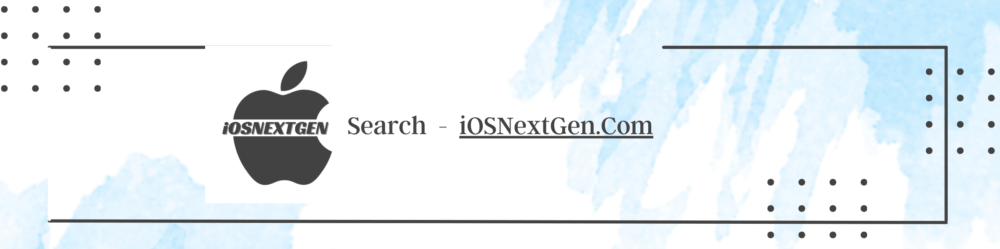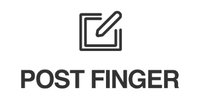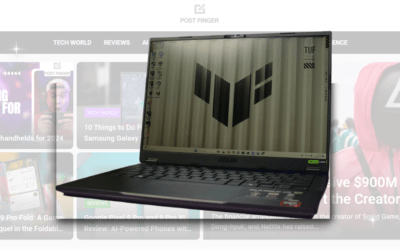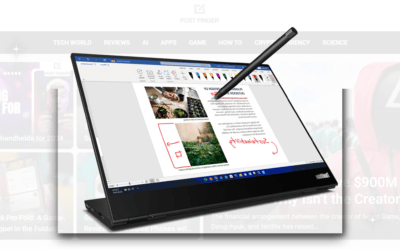Repair Mode on Android: Empowering Privacy with Easy Setup

When it comes to sending your Android phone in for repair, striking the right balance between providing access for diagnostics and safeguarding your privacy is crucial. No one wants technicians scrolling through personal photos or accessing social media accounts. Enter the dedicated Repair Mode, a feature available on select Pixel and Samsung phones. This mode creates a separate partition on your device, offering a “factory fresh” state for inspection without compromising your personal data. In this guide, we’ll explore when and how to set up Repair Mode on your Android device.
Empowering Privacy: How to Set Up ‘Repair Mode’ on Your Android
In today’s digital age, protecting your personal information is more crucial than ever. One of the latest features designed to enhance your privacy on Android devices is the ‘Repair Mode.’ This innovative tool ensures your data remains secure while your device undergoes repairs. In this guide, we’ll walk you through the steps to activate ‘Repair Mode’ on your Android device, helping you safeguard your privacy effortlessly.
Benefits of Using Repair Mode
- Enhanced Privacy: Repair Mode ensures that your personal data, including sensitive apps and files, remains inaccessible to repair technicians.
- Peace of Mind: Knowing that your information is secure allows you to feel more comfortable handing over your device for repairs.
- Easy to Use: Activating Repair Mode is a simple process that requires only a few steps, making it accessible to all Android users.
What to Do After Repairs
Once your device has been repaired, you’ll need to deactivate Repair Mode to regain full access to your data. Here’s how:
- Reboot Your Device: After the repair is complete, restart your phone. It will exit Repair Mode automatically upon reboot.
- Check Your Data: Verify that all your personal data, apps, and settings are intact. If you notice any discrepancies, contact the repair service immediately.
When Should You Use Repair Mode?
Repair Mode is particularly useful when entrusting your phone to specialists for diagnostics and repairs. Whether it’s through official channels like Google or Samsung, or a trusted local service, enabling Repair Mode ensures that your device is accessible for troubleshooting without risking a breach of privacy.
Enabling Repair Mode on Pixel Phones
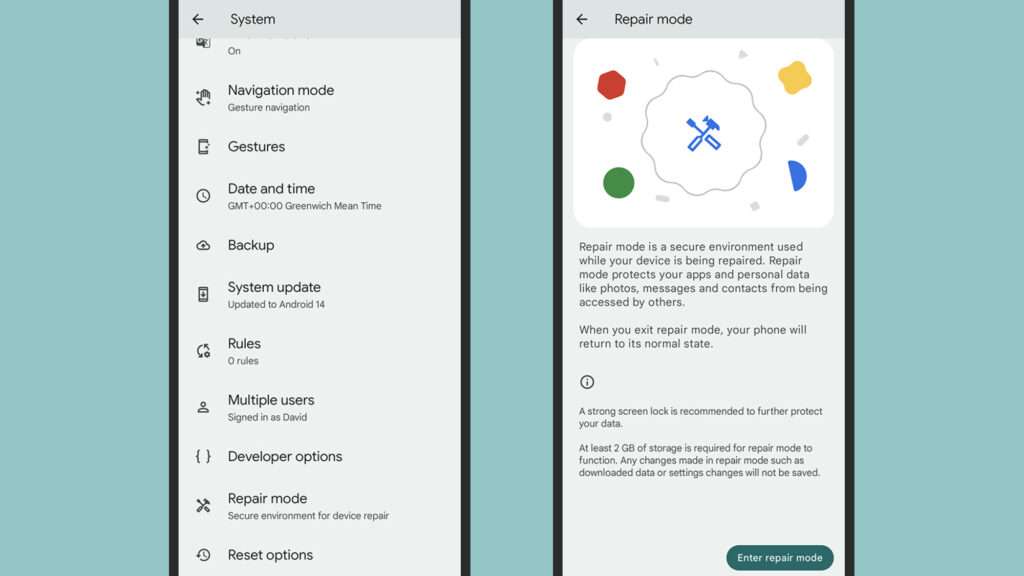
For Pixel users, Repair Mode is available on devices running the Android 14 update issued in December 2023 or a later version. Ensure you have at least 2GB of storage space available. To enable Repair Mode:
- Navigate to Settings on your Pixel device.
- Tap on System and select Repair mode.
- Review the information provided and tap Enter repair mode.
- Confirm your phone’s security PIN, pattern, or password for data safety.
- After a reboot, your Pixel is ready for repair.
Exiting Repair Mode on Pixel
To return to normal mode after repairs:
- Go to System and select Repair mode.
- Tap the notification at the top of the screen or follow on-screen prompts.
- Enter your PIN, password, or pattern to exit Repair Mode.
- Note: Exiting Repair Mode wipes any changes made during the process, but system updates remain.
Enabling Maintenance Mode on Samsung Phones

Samsung’s Maintenance Mode, akin to Repair Mode, is available on recent flagship Galaxy devices running Android 13. This includes the Galaxy S10 series and newer, including Flip and Fold foldable phones.
- Open Settings on your Samsung phone.
- Tap on Battery and device care.
- Select Maintenance Mode and create a backup if prompted.
- Tap Turn on to enable Maintenance Mode.
- Exiting Maintenance Mode on Samsung:
- To return to regular mode post-repair:
- Tap the notification at the top of the screen.
- Choose Exit and enter your phone’s unlock method (PIN or fingerprint).
- If no screen lock is in place, create one before the phone reboots.